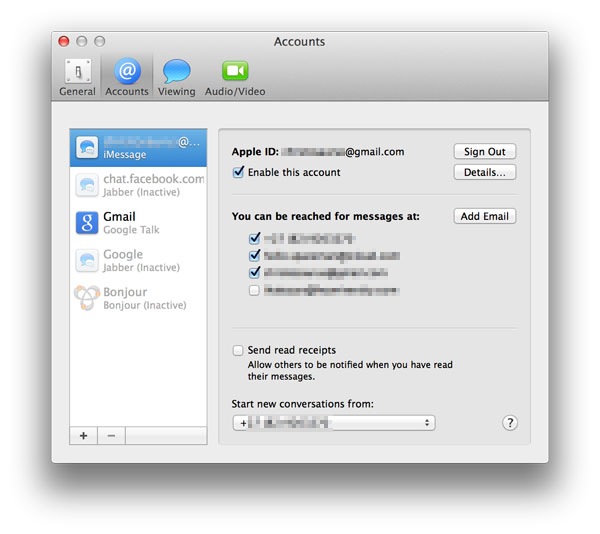Apple’s instant messaging (IM) service, iMessage, has seen great adoption since its introduction in 2011. Initially available only for iOS devices, Apple soon released a beta client for those who wanted to use the messaging solution on their Macs. Messages for Mac, which replaced the old iChat IM client, was eventually released in 2012 as part of Mac OS X 10.8.
As a baked-in feature for iOS devices the service has become quite popular. A year ago Apple claimed that 250-million people use iMessage – and with 50-million phones sold in the last three months alone you can bet that there are even more users now. Anybody who has an iPhone will be asked to set up an iCloud account when they configure it for the first time, and that in turn enables iMessage. And when one iPhone user messages another, it uses data – just like Whatsapp or WeChat – instead of sending an SMS over the GSM network. It’s this integrated functionality that makes it a no-brainer to use.
To help you get more out of iMessage, though, we have some handy tips. Read on, and get a grip on extracting the most from the service.
1) Bind multiple addresses
While your iCloud address (user@icloud.com) and phone number are the primary means for contacting you, iMessage can be set up with a few more addresses. On your iOS device, go to Settings, then scroll down to Messages. Here you can ensure that iMessage is turned on – it’s a simple on/off switch. If it’s off, all your messages are sent using regular SMS. When it’s turn on, your iPhone automatically knows when it’s sending a message to another iPhone.
Scroll down to Send & Receive. Here, you can see which addresses iMessage users can reach you at. It’s also very simple to add another address to the list: type in the address you wish to bind with your account, and Apple sends a confirmation email. Click the link in that, and you can now tell people to message you at user@newaddress.com. This is particularly handy if you want to screen people. Set up a “spam” iMessage address, and your real details will be safe. Plus, you can deactivate it at any time.
It’s also wise to select a default address for iMessage. This is the address that’ll show up (think of it as a caller ID for iMessage) when you send people messages.
2) Control your privacy
If you have paranoid friends who nag you about responding to messages when they can see you’ve read them, iMessage has a fix for that. Again, go to Settings -> Messages, and turn off the “Send Read Receipts” feature. Now when friends send you messages they’ll simply see that the messages have been received, but they won’t know whether or not you’ve read them.
In this age of always-on monitoring and hyper-connected people, this little feature offers a nice bit of privacy.
As an aside: while it’s not explicitly an iMessage feature, Apple’s hidden the Blocked feature in this same menu. Here you can add the details for people you want to prevent from calling or messaging you.
3) Reveal message timestamps
One annoyance that some people have with IM applications is that they often don’t append timestamps to messages. It’s especially problematic when somebody’s sent you a message two days ago, but you don’t know if it’s from then, or now, or a year ago. While the Messages app on iPhone does insert the occasional timestamp for conversations, it also adds more detailed times for each message.
This is hidden, though. To access it, simply open up a conversation and swipe from right to left. This slides open the timestamp drawer, and you can see exactly when a message was sent.
4) Manage content
Whether it’s an offensive photo or simply something that’s taking up space in the conversation, it’s possible to delete items that show up in the conversation. Just tap and hold on any attached item in an iMessage conversation, and wait for the context menu to show up. Tap “More…”, and you’ll be given the option to select items to delete – both attachments and single messages. This is also where you can select message to forward to other users (though it’s faster to copy the text and paste it into a new message).
You can also keep track of all video, image, and audio attachments in a conversation. Tap on a single attachment and it goes to a view mode. Now tap on the menu button in the bottom right, and a list of all attachments is displayed. Handy for quickly finding something that was sent a while ago.
5) Get it on your Mac
Finally, it’s possible to get the iMessage experience on your desktop – as long as you have a Mac. Naturally, Apple’s been reluctant to provide a Windows client for its IM service (though there are a few open source projects on the go), so Mac OS X is the only way to enjoy conversations between iPhones, iPads, iPods and the desktop.
Messages on Mac supports Google Talk, Jabber, Yahoo, and AOL messaging protocols, as well as iMessage. However, it’s not possible to add your iCloud account through the Messages application. Instead, Messages picks up the details from the iCloud panel. Going to System Preferences, and then adding your iCloud account there will have it show up in the Messages application.
From within Messages you can configure all the same iMessage options as on your phone or iPad – including addresses you receive messages at, enabling read receipts, and deleting messages.