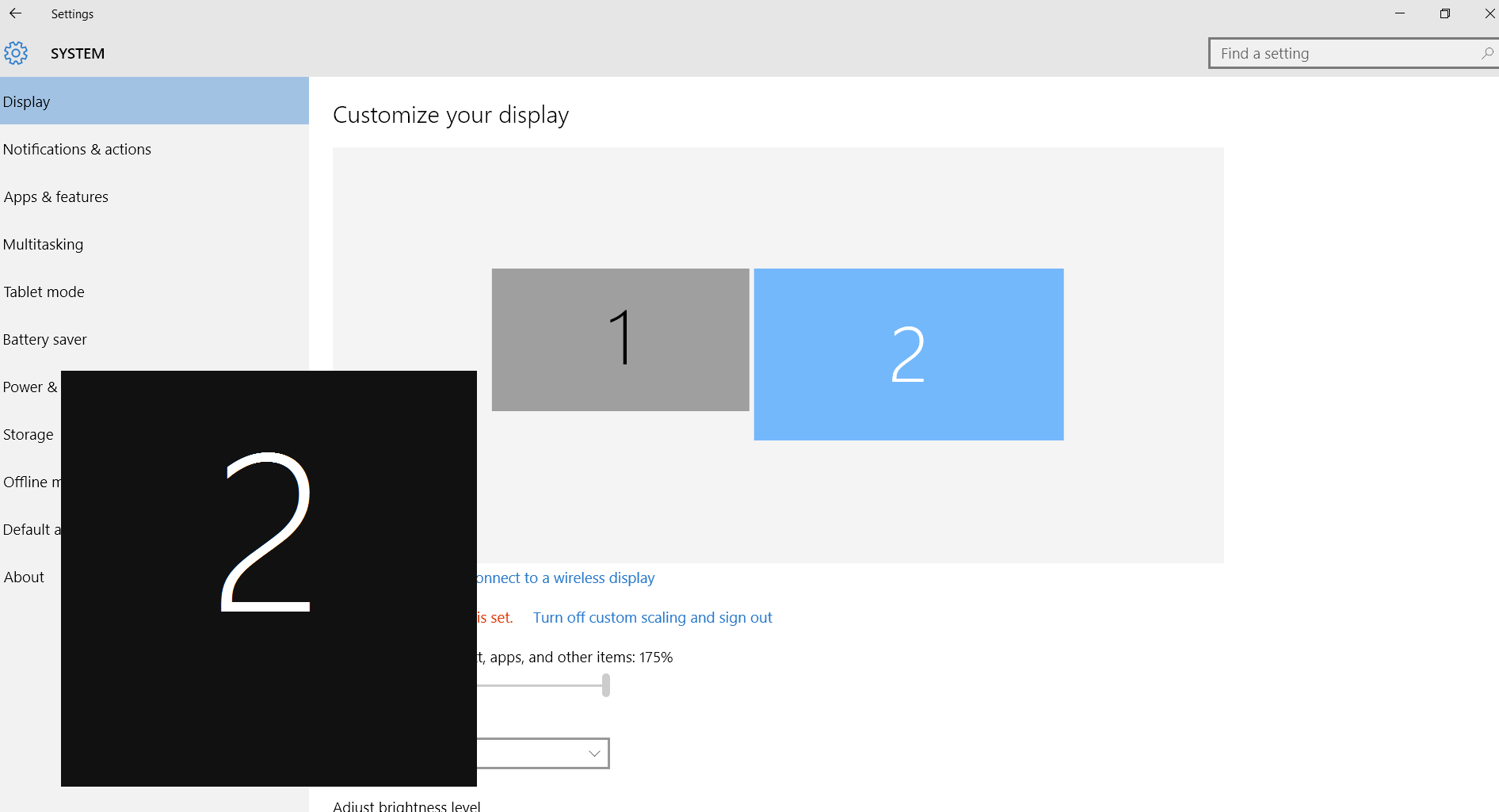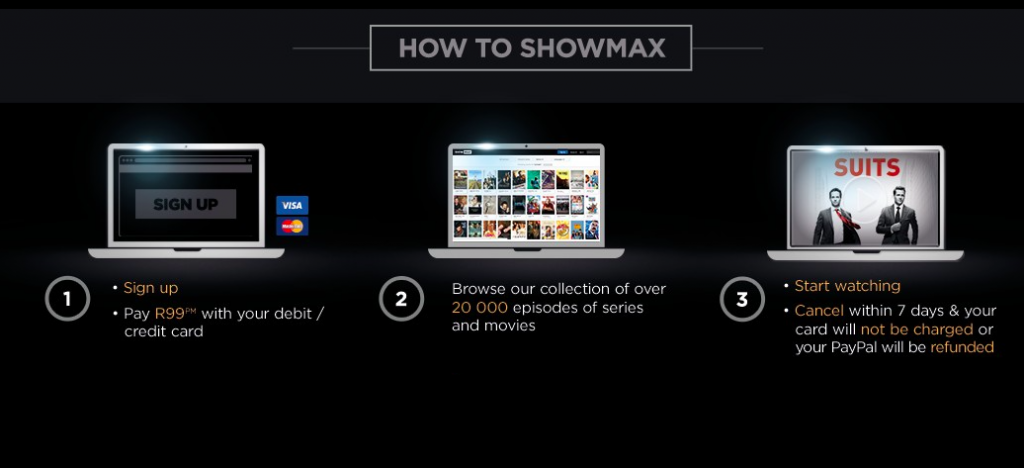So you’ve decided to take the plunge and explore the world of streaming online video, and get excellent Hollywood TV shows like Breaking Bad, Kingdom, Texas Rising and True Detective by signing up to South Africa’s best video-on-demand service, ShowMax.
ShowMax is simple to use, affordable (at R99 a month with no hidden charges) and available anywhere, on almost any device, where your internet connection is 2Mbps or faster.
Great. What next?
Getting ShowMax playing on your equipment is simple. Just head over to the ShowMax website and sign-up by clicking on the blue button at the top of the page.
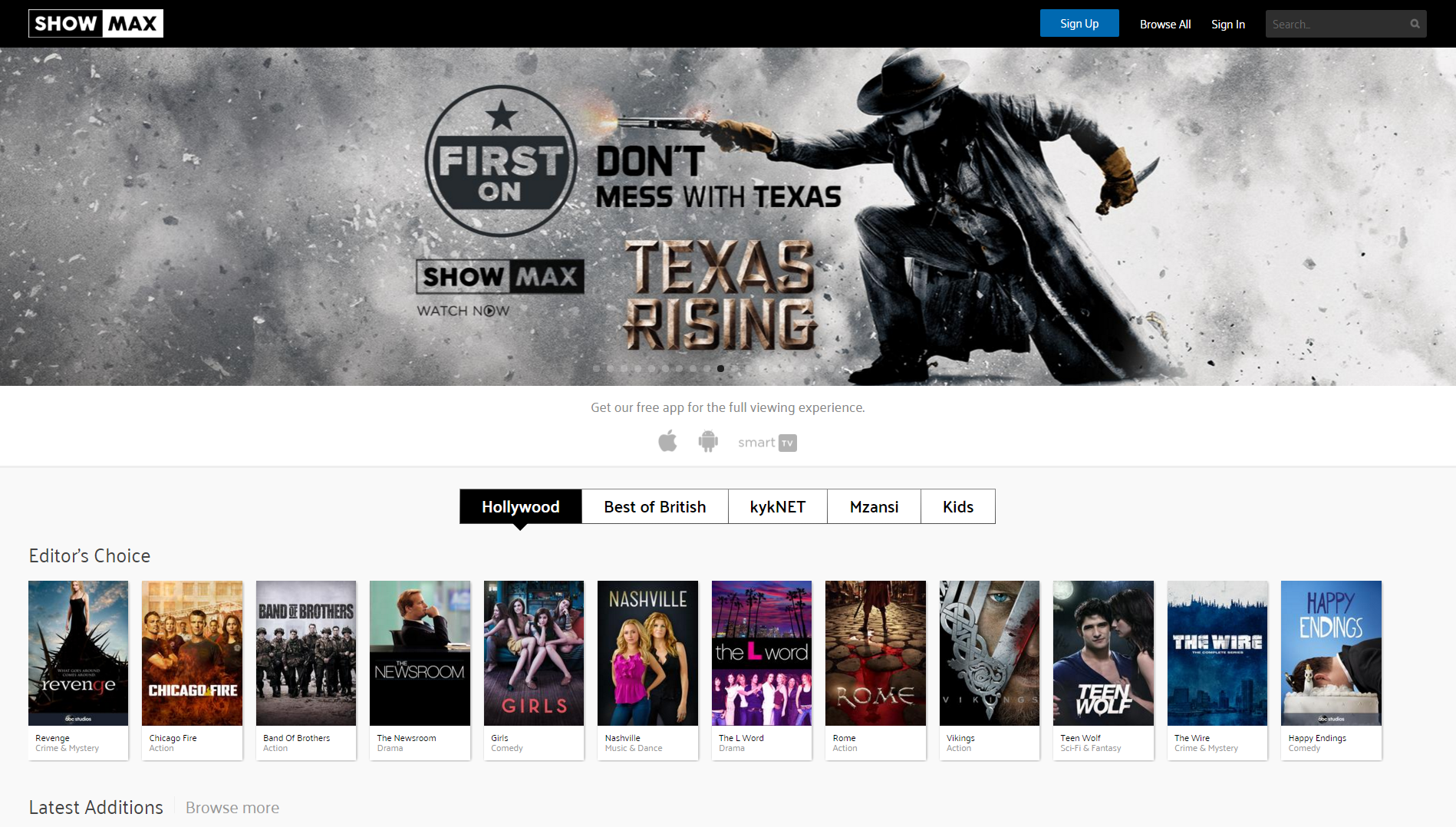
Once you’ve entered your name, email address and a unique password for the site, you’ll be prompted to enter a payment method. This can be a one-off voucher, PayPal or a credit card.
Don’t worry, your card won’t be billed yet – the first seven days of access to ShowMax’s massive library of films and TV shows is absolutely free.
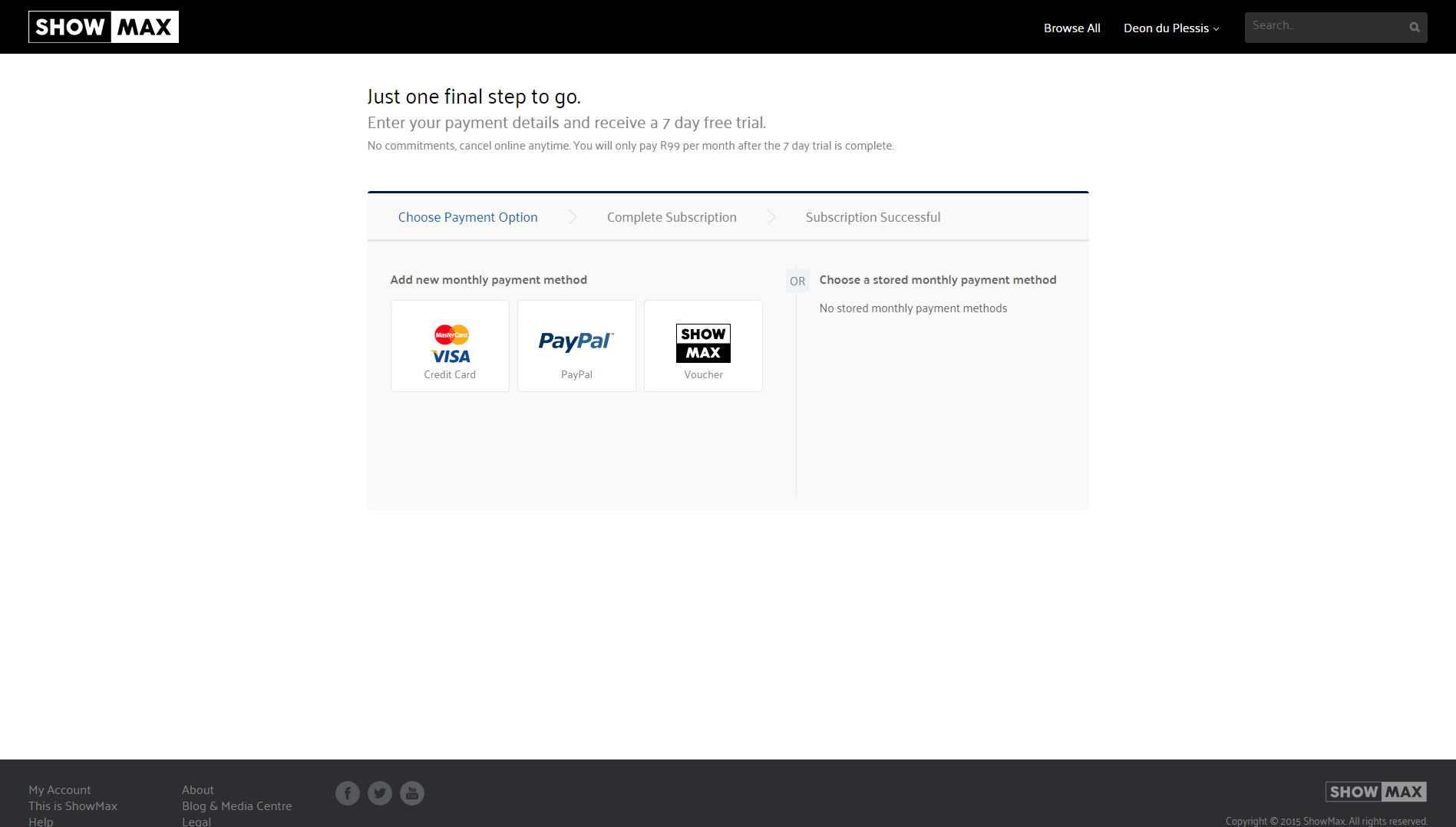
Now you’ll be redirected to the home page – just click on a show or film you’re interested in, and you’ll be taken to a landing page which will list available episodes in the case of a TV show or a player to start the movie you’ve selected.
The first time you play a video on ShowMax, you may be asked to download a small piece of software for your browser to ensure compatibility. Accept this and enjoy.
Taking it further
It takes less than two minutes to start watching ShowMax in your web browser on a PC or laptop, but it’s unlikely that that’s where you want to watch your TV selection.
Forunately, it won’t take much longer to start watching ShowMax on a smartphone, tablet or supported smart TV. Simply download the app from the Apple App Store or Google’s Play Store, enter your login credentials and you’ll be able to select a video and start watching straight away.
It’s the same process for a supported LG or Samsung Smart TV
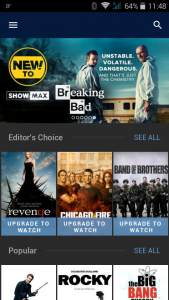
But what if you want to watch ShowMax videos on a large screen TV or projector that doesn’t have a native app? Fortunately, it’s just as simple.
If you have a laptop with an HDMI out port, simply connect this to your TV using a standard HDMI cable. Select the right channel on your set, and you’ll be able to see your desktop on the TV.
If you can’t, open your Display settings by right-clicking on the desktop and make sure the video output is being sent to the HDMI port.
Now, when you select a video to play in your browser, you should see it playing on the TV. Select the full screen view by clicking on the icon at the bottom of the video player, and you’ll find that ShowMax looks just as good as any other TV source when blown up to big picture size.
Many tablets and phones also have HDMI ports. Some use the USB port which is also used for charging the phone. Check your manufacturer’s literature to see if your phone supports Mobile HD Link (MHL) which means it will support this feature. You’ll need to buy a special adaptor for MHL to HDMI, but it’s worth it.
If you have more questions check out the FAQ’s or email support@showmax.com.