QNAP’s single-bay TurboNAS TS-121 surprised us with its combination of looks, performance, robustness and features. It’s not just a regular old NAS on which to store files , it’s a media server, a cloud storage device, a surveillance station, a backup destination and even a VPN server.
In short, it offers nearly everything an individual or small business could want in a NAS drive. So what’s it like to set up and use? Read on!
Easy Setup
We received our review unit with a 4TB WD Red Drive, and installing everything turned out to be quite easy. Within minutes, the drive was secured to its tray with the supplied screws, it slid nicely into the drive bay and clicked securely into place. Build quality is phenomenal here, as QNAP used a combination of metal and sturdy plastic for the housing and the mechanism that secures the drive.
Once powered on, the drive emitted several beeps, indicating that it needed to be set up further with the QNAP software.
Initialise!
While the included instructions were crystal clear and easy to follow – and offered three different ways to set everything up – actually initialising the drive and getting it to a point where it could be used took some time. It was about 45 minutes or so from the start of the initialisation to a point where the drive was formatted and ready to go.
Once the initialisation completed, we got access to the drive itself within Windows, meaning we could see it on the network and map drives to folders manually. Doing this went off without a hitch, and we were able to copy files to and from the drive over a wired LAN connection at speeds of just over 100MB/s, as the drive’s Ethernet ports support Gigabit speeds.
Impressively, we were able to set the drive up to accommodate files from Windows, OSX and Linux, so if you have multiple operating systems on your network, they can all use the TurboNAS at the same time, and even transfer files between themselves. DLNA certification is here too, making the drive compatible with all media players from major manufacturers.

Getting access to the functions that make this drive truly special, however, required that we install QNAP’s software via the TurboNAS’s web-based dashboard. And this is where things got really interesting.
Desktop Dashboard
The dashboard actually ends up working just like your computer’s desktop does: it’s where you’ll find all of the icons that run the programs that make this particular NAS so useful. The initial view is of general icons, so things like the control panel and the various media servers it’s capable of acting as. But within those icons is one called “App Center”, which gives you access to a smorgasbord of apps from all manner of categories, all of which work with the TurboNAS in some way.
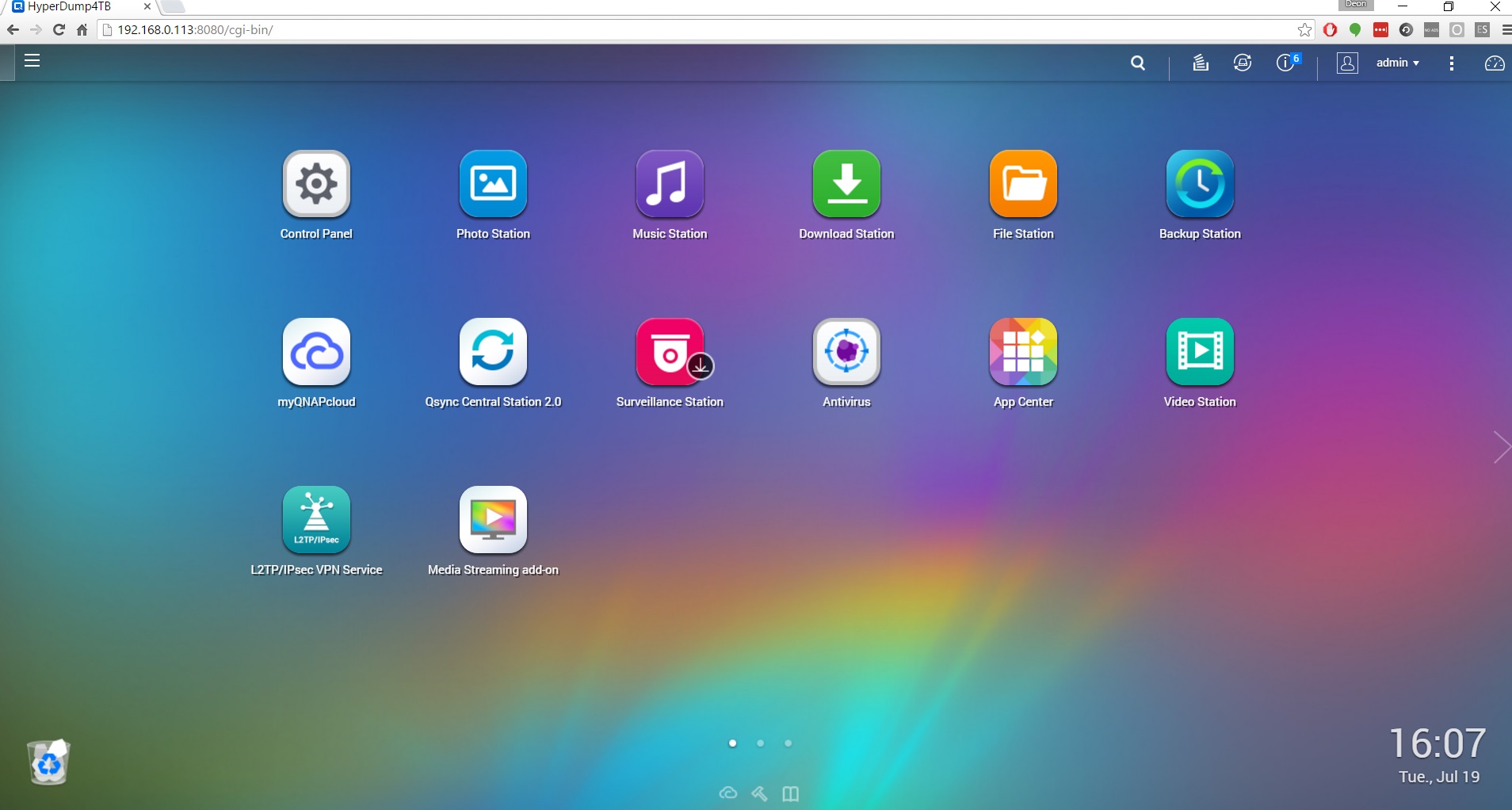
Want to set the NAS up as a BitTorrent downloader so you don’t need to keep your main PC on all the time? Just download an app called BitTorrent Sync, set it up and you’re done. Want your own dedicated Plex server? Want to set up a VPN? Grab L2TP/IPSec VPN Service and install it. There’s an app for that too on QNAP’s App Center.
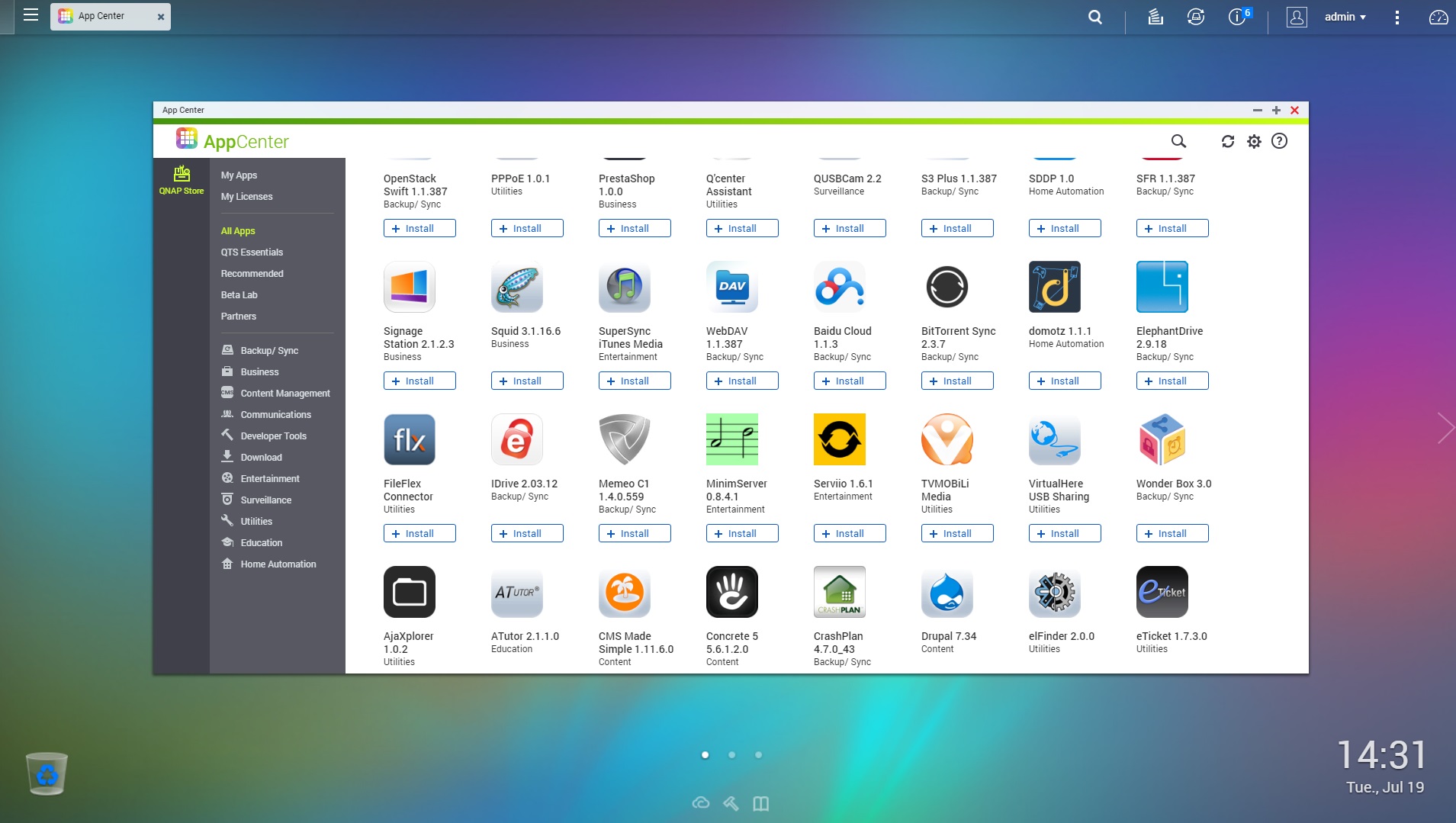
While there aren’t thousands of apps to choose from, there are more than enough of various stripes to make the TurboNAS more than just a plain old storage device, and more are being added all the time. That’s not something you see every day.
Excellent Installation
Setting this drive up to be accessible over the internet is literally a case of reading the screen (again) as QNAP’s excellent installation walks you through everything you need to do. Once you’re set up, the drive becomes accessible via MyQNAPcloud.com; simply log in from anywhere with the username and password you’ve just set up, and voila, there are your files, ready to be copied, deleted, streamed and shared.
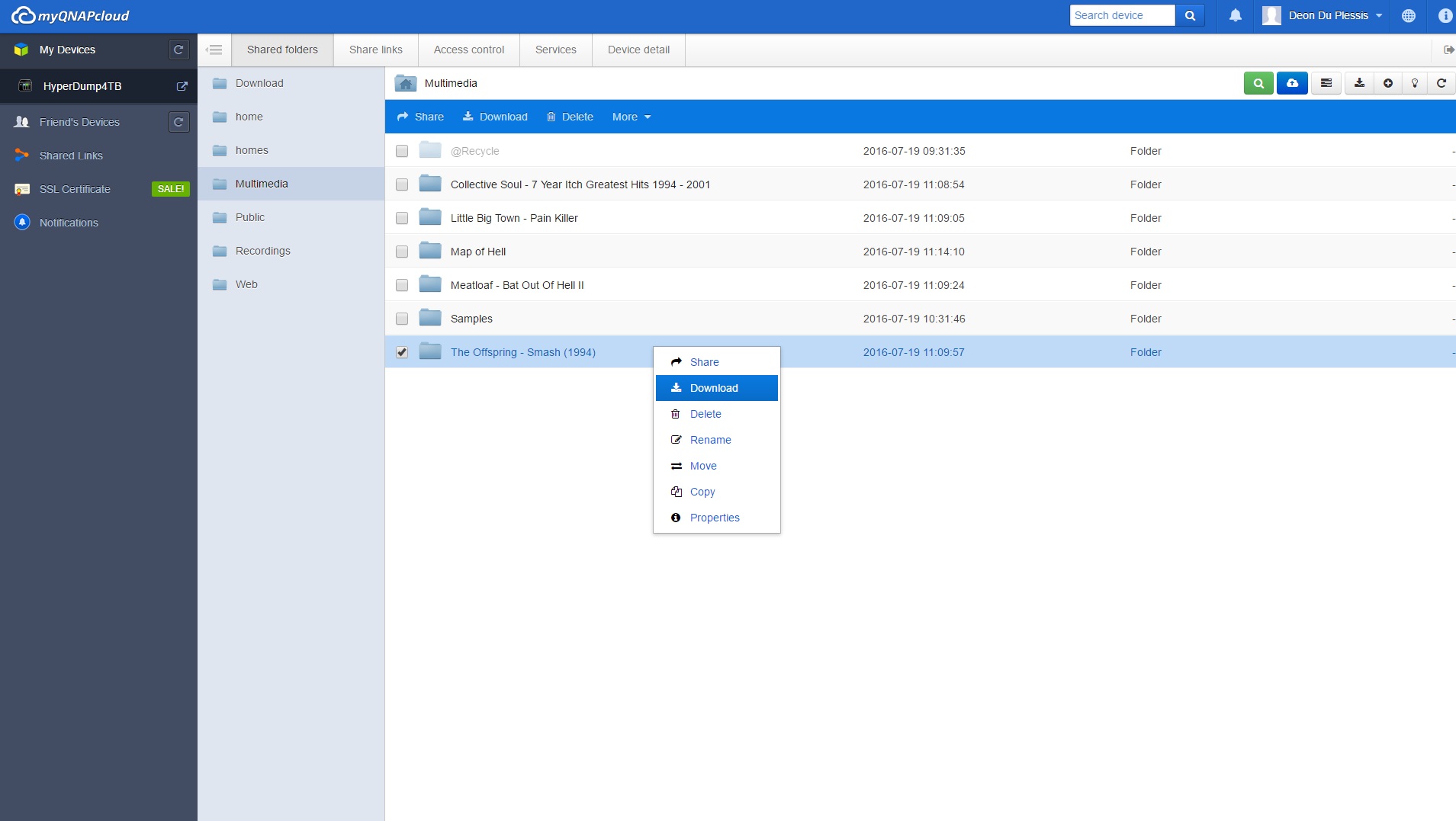
We were also quite impressed by QNAP’s mobile app that let us access the NAS’s files from a phone. Not only was it a cakewalk to set up, it streamed a 720p movie we had copied to the drive, flawlessly over the internet.
With so much functionality under its belt, great performance when you’re working on it over your local network and a nicely-crafted and robust exterior, there’s very little not to like about QNAP’s TurboNAS TS-121. You can pick one up without a drive for just under R3 700, and 4TB drives cost about R3 000, so for the setup we have on review you’re looking at around R6 700 in total.
Caveat Emptor
But there’s still a caveat, and it’s the same one we gave with the WD My Cloud EX2 Ultra: if easy to use, highly accessible storage in the cloud is what you want, you’re still better off with a professional cloud storage service like OneDrive/DropBox/Google Drive/Amazon because they’re just so easy to use, they require no administration on your part, plus they’re not all that expensive.
A DropBox account with 1TB of storage, for example, costs just $9.99 a month – that’s less than R150. Amazon has its own cloud offering that costs just $59.99 a year for “unlimited everything” – that’s R860 or so per year and just R71.33 or so a month. If you shop around, you’re likely to find even better deals.
Home Use
Of course, if all you really want is to expand the storage capacity of your home or office network because you work on large files or you store a lot of raw video and photo data, a NAS box is a great idea. It’s all down to your needs, really, and if you’re after a good-looking NAS that delivers great speed, robustness and expandability via apps, you can’t really go wrong with the TurboNAS TS-121 from QNAP.
And if its single drive bay isn’t enough for you, you can always get its bigger sibling instead, the TS-251, which supports various RAID configurations as well and costs R3 849.
The TurboNAS TS-121 retails for R3 649, but doesn’t come with a hard drive. You’ll have to get one of those separately.
[su_box title=”Details” box_color=”#f37021″]
- Processor: Marvell 2.0GHz
- RAM: 1GB
- Drives Supported: 3.5-inch and 2.5-inch SATA3 drives, maximum capacity 4TB (none included)
- Network Port: Gigabit Ethernet (RJ45)
- LED Lights: Status, LAN, USB, HDD
- Ports: 1 x USB 2.0, 2 x USB 3.0, eSATA
[/su_box]

