Seagate, one of the biggest storage technology firms in the world, appears to have done a sterling job of striking a good balance with its Personal Cloud product. It’s a network attached storage offering that’s aimed squarely at people who want the benefits of owning their own Cloud, but who aren’t looking for massive complexity.
For starters, the enclosure is really simple and elegant, featuring a somewhat flat and rather square black plastic casing that will look right at home as part of an expensive home entertainment setup. Seagate also includes hard drives in the package – this NAS isn’t actually for sale without them – and it’s available in several capacities. This one is a 4TB dual-drive unit that supports RAID 1, a technology for protecting data by keeping a copy of it on a second hard drive.
Connecting is simple
The only things you’ll see on its exterior are two USB ports for adding external hard drives if you need them, a Gigabit Ethernet port and some LED status lights. Connecting it up is simple – all it needs is power and the included network cable to be plugged into your home router.
Once operational, you access its settings via a web interface. If you don’t know how to get there, Seagate has made it really easy – the drive appears under your network shares automatically on both Windows and OSX, and reaching the web interface is a simple matter of finding the shortcut in the Public folder and double-clicking it.
After a quick setup process where you specify the owner’s details and set your Seagate Access account, you’ll see that the interface is quite minimalist. It doesn’t give you a huge number of options, but you can access the drive’s settings, configure download and backup management, add users, install apps, download and install S-Drive (Seagate’s cloud access app) and find links to the Seagate Media app for all four major mobile platforms. You’ll need Seagate Media to stream any stored videos and music to your mobile devices.
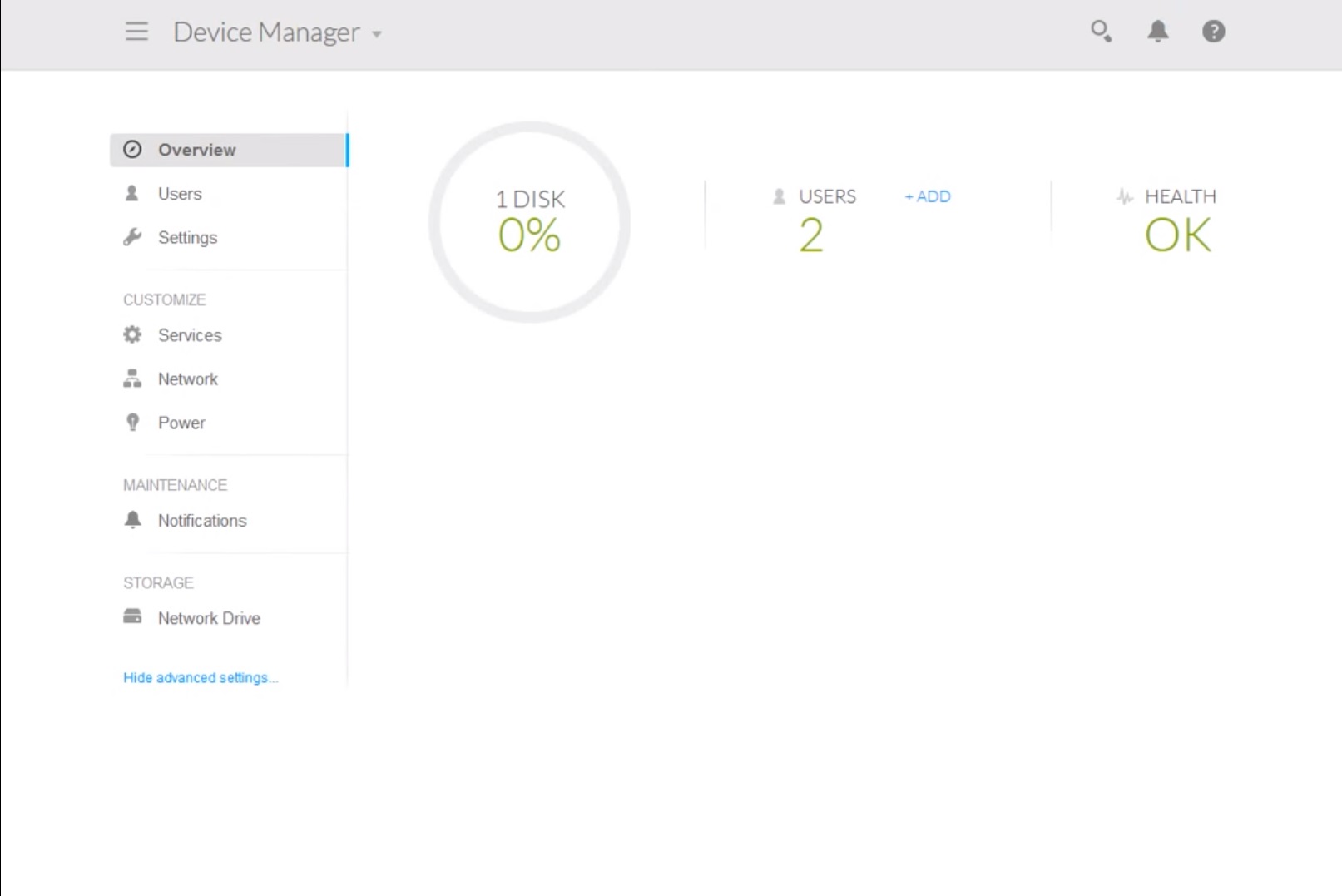
S-Drive
S-Drive must be installed on your PC/Mac/Phone if you want to access the contents of the Personal Cloud over the internet – which you do, as it’s the whole point – but fortunately, it’s really easy to set up and use. Once S-Drive is installed and configured correctly, you’ll see your Personal Cloud appear in Explorer/Finder, and you can drag and drop files to and from it as you would on any drive.
The other thing we love doing with NAS drives is streaming video and music over the internet to our phones and tablets, and this the Personal Cloud does really well via the Seagate Media app. Download the app for your mobile OS, sign in to your Personal Cloud via the Remote Access page, and you’ll see all of your media files arranged by category, ready to be streamed. Press on the file you want to play, and if your connections are fast enough, it’ll play smoothly.
Handy Apps
Since apps seem to be the big thing in NAS design lately, the Personal Cloud has its own as well. The Download Manager app is pretty handy as it allows you to download files via HTTP, FTP and BitTorrent (handy for grabbing all of those legal Linux distros without your PC being on), but the addition of media streaming and management app Plex is likely going to be of more interest to most.
Seagate has done a really good job on the Personal Cloud. It’s easy to use, looks less like a NAS than other NASes do, plus it has the right blend of features and usability that make it a great choice for home use. Find it on Takealot for R5 429.
[su_box title=”Details” box_color=”#f37021″]
- 2-Bay NAS
- 4TB of storage present
- RAID 1 for data protection
- 1 x Gigabit Ethernet port
- 1 x USB 2.0
- 1 x USB 3.0
[/su_box]

