- The latest update to the beta version of WhatsApp allows you to link your account from your smartphone to a second tablet.
- A new workaround has been discovered by Android Authority where you can use this feature to link one WhatsApp account on two smartphones, something that was not possible before.
- All you have to do is enable developer mode on your Android device and change a single value in your settings.
For those who have always maligned the fact that you can only have one WhatsApp account active on a single smartphone at once, now is your time.
The latest build of WhatsApp beta (version 2.22.25.8) has a new option to link your existing WhatsApp account to an Android tablet called “Linked Devices.” WhatsApp beta is used to test upcoming features of the app like Communities. Usually, you will have to be invited by WhatsApp to join the beta, but the beta version of the app is available for download through an APK.
Android Authority has found a perfectly legal trick, literally changing one option in your smartphone’s settings, that can make WhatsApp believe that the phone is a tablet and thus let you have your WhatsApp account on two phones at once.
We made a sound akin to the pterodactyl noise Ross makes in that one episode from Friends when we got this method to work. It takes a little bit of time, but it is by no means difficult if you follow the steps accurately.
And it works in South Africa if you download the latest version of WhatsApp beta.
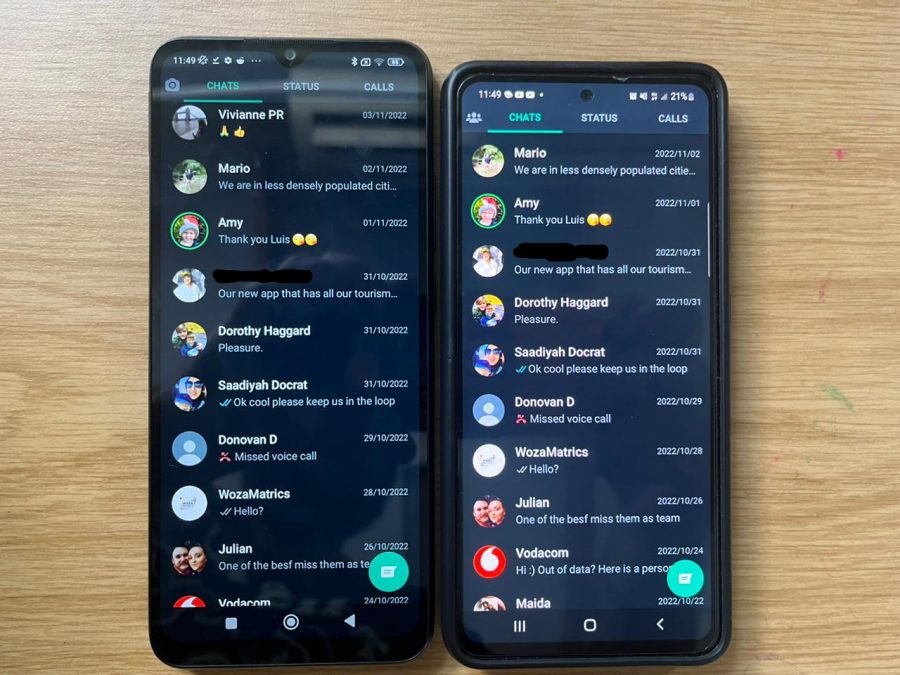
While this workaround is available on the latest version of WhatsApp beta, it may not be available for future updates so make note that this method is working as of time of writing.
We often have to use multiple phones at once when we are reviewing a new model and this means having to shift WhatsApp entirely to the new device along with our sim card. This workaround makes this a thing of the past and we are very thankful.
But people who use multiple smartphones should also be able to find this method useful. In fact, it could theoretically be used to link more than two phones at once.
Importantly, the trick works like a charm between two Android devices, but it can’t be done on two iPhones. The workaround can function if you use the iPhone as your main device and an Android phone as your second.
You have to turn your phone’s Developer Mode on, so as always there could be risks involved if you change any other settings.
Let’s take it step by step:
- Install the latest WhatsApp beta (version 2.22.25.8) APK on both the devices. This is a safe mirror so you don’t have to worry about malware.
- Make sure WhatsApp is updated to the beta version on your main device.
- On your second device, to go Settings > About Phone. You can just go Settings and use the search bar function. In About Phone, look for the Build number. This will be the name of the Android OS version for you device. Tap this a few times until a pop-up says “You are now a developer.”
- Still on your second phone, go back to settings and search for “Smallest width” (Settings > System > Developer options > Smallest Width).
- Find Smallest Width, we had to scroll for quite a while in the Developer options, and take note of the amount it says. Once you have this amount safe, change the Smallest Width to 600. Your phone’s interface will now be changed to look like a tablet interface. It will look small and strange but don’t worry you can change it back later.
- Still on your second device, go to your WhatsApp app. It should say “WhatsApp beta” at the bottom of the screen. Choose the language you want to work on. Now at the top right, tap the three descending dots. Here you will find the “Link with your Phone” options. It will open a QR code. If this option isn’t available it means that your phone wasn’t tricked into becoming a tablet, so try a higher number for the width.
- Go back to your main phone now. Open WhatsApp, and tap the three dots again. Go to Linked Devices > Link a Device. It will bring up a QR scanner. Scan the code in your other phone and it should just work.
Your second phone will download your chat history and then it’s done. You have successfully linked one WhatsApp account on two phones.
If you want go back to Smallest Width on your second phone and reset the width to the original number (which you noted down). Your phone will be back to normal and WhatsApp will still be linked because the trick has already worked.
You will now get messages, calls and basically every option on both phones through WhatsApp. If you read a message on one, it will be seen as “read” on the other.
This is still very new, and there may be some problems with latency and so on, but for now it seems to be working perfectly. This trick could also be patched out in the next WhatsApp beta update. In any case, we should take advantage while it lasts.
[Image – Christian Wiediger on Unsplash]

