- A new feature in the latest iOS update – iOS 17.3 – introduces more biometric barriers before accessing private information.
- Called Stolen Device Protection, the feature is supposed to protect your personal and important information from falling into the hands of bad actors.
- Every time you want to use a sensitive action, you will either have to present a fingerprint or scan your face.
A new feature in iOS 17.3 for the iPhone is being slated for theft protection. It is supposed to prevent thieves from first taking your iPhone and then quickly gaining access to private information stored on your iCloud and other accounts like email or banking apps.
The new feature is out worldwide in the new 639MB update to iOS 17, including in South Africa.
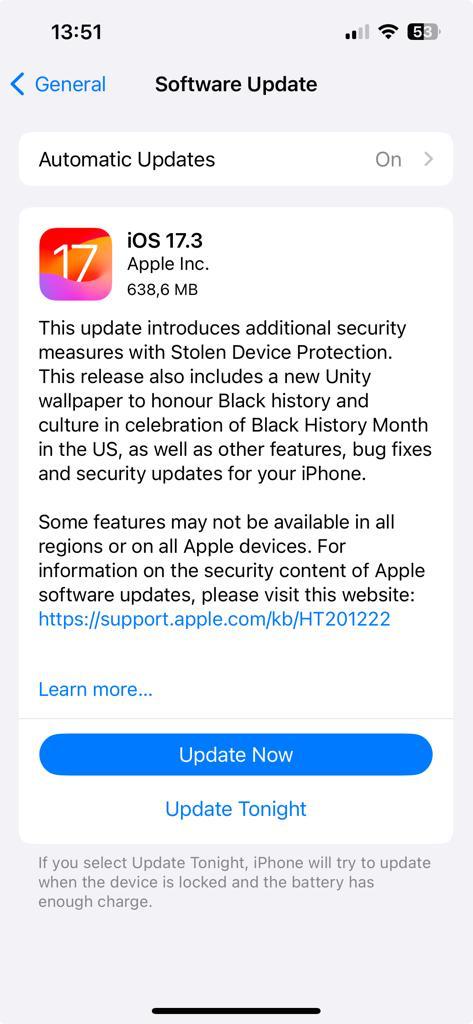
This new feature works outside of the lock screen and requires you to scan your fingerprint or use Apple Face ID when accessing certain apps or looking for private information on your device. Once set up you will have to use the biometric scanner to view your saved passwords or other “sensitive actions,” as Apple calls them.
A more tricky part to this feature, if it were activated, is that it introduces an hour waiting period. This means that if you want to change your Apple ID password or iPhone passcode, you will have to perform a biometric scan – fingerprint or face – wait for an hour and then perform another one for full access.
Supposedly it was introduced in the case of a theft and your iPhone is stolen, criminals can’t force you to quickly scan your face for entry. They will have to wait an hour anyway. While this will definitely deter thieves from gaining access to your information, the hour wait period might be a troublesome addition for most users.
Luckily Apple has considered this and says in a blog post that this extra authentication step will only be required if you’re accessing sensitive information away from “familiar locations such as home or work.”
Once the update is downloaded and installed, you can toggle it on in Settings. Then select Face ID & Passcode. You will now have to enter your passcode and then you can turn Stolen Device Protection on.
You will then have to use biometrics every time you want to:
- “Use passwords or passkeys saved in Keychain,
- Use payment methods saved in Safari (autofill),
- Turn off Lost Mode,
- Erase all content and settings,
- Apply for a new Apple Card,
- View Apple Card virtual card number,
- Take certain Apple Cash and Savings actions in Wallet (for example, Apple Cash or Savings transfers),
- and use your iPhone to set up a new device (for example, Quick Start).”
[Image – Photo by Bagus Hernawan on Unsplash]

